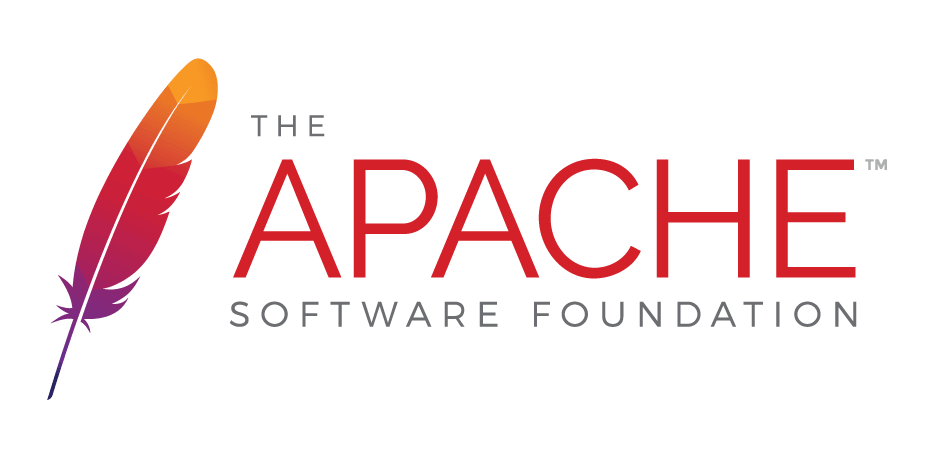Image styles allow you to add special effects, transformations, animation, frames, captions etc. to photographs and images. It is also possible to combine multiple styles with the . separator.
Markup:
%%<style1>.<style2> [<wiki-page>/<image attachment>]/%
%%<style1>.<style2> [{Image src='<image url>' }]/%
[{Image src='<image url>' class='<style1> <style2>'}]Basic styles#
Note: hover your mouse of the image for a smooth transition to the original image.
| Content unavailable! (broken link)https://jspwiki-vm1.apache.org/attach/Image%20Styles/poppy-small.jpg |
| Content unavailable! (broken link)https://jspwiki-vm1.apache.org/attach/Image%20Styles/poppy-small.jpg |
| Content unavailable! (broken link)https://jspwiki-vm1.apache.org/attach/Image%20Styles/poppy-small.jpg |
| Content unavailable! (broken link)https://jspwiki-vm1.apache.org/attach/Image%20Styles/poppy-small.jpg |
| Content unavailable! (broken link)https://jspwiki-vm1.apache.org/attach/Image%20Styles/poppy-small.jpg |
| Content unavailable! (broken link)https://jspwiki-vm1.apache.org/attach/Image%20Styles/poppy-small.jpg |
| Content unavailable! (broken link)https://jspwiki-vm1.apache.org/attach/Image%20Styles/poppy-small.jpg |
| Content unavailable! (broken link)https://jspwiki-vm1.apache.org/attach/Image%20Styles/poppy-small.jpg |
| Content unavailable! (broken link)https://jspwiki-vm1.apache.org/attach/Image%20Styles/poppy-small.jpg |
| Content unavailable! (broken link)https://jspwiki-vm1.apache.org/attach/Image%20Styles/poppy-small.jpg |
| Content unavailable! (broken link)https://jspwiki-vm1.apache.org/attach/Image%20Styles/poppy-small.jpg |
| Content unavailable! (broken link)https://jspwiki-vm1.apache.org/attach/Image%20Styles/poppy-small.jpg |
| Content unavailable! (broken link)https://jspwiki-vm1.apache.org/attach/Image%20Styles/poppy-small.jpg |
| Content unavailable! (broken link)https://jspwiki-vm1.apache.org/attach/Image%20Styles/poppy-small.jpg |
| Content unavailable! (broken link)https://jspwiki-vm1.apache.org/attach/Image%20Styles/poppy-small.jpg |
Flip#
Flip the image vertically or horizontally (or both).| Content unavailable! (broken link)https://jspwiki-vm1.apache.org/attach/Image%20Styles/poppy-small.jpg |
| Content unavailable! (broken link)https://jspwiki-vm1.apache.org/attach/Image%20Styles/poppy-small.jpg |
| Content unavailable! (broken link)https://jspwiki-vm1.apache.org/attach/Image%20Styles/poppy-small.jpg |
| Content unavailable! (broken link)https://jspwiki-vm1.apache.org/attach/Image%20Styles/poppy-small.jpg |
Blend#
Blend the image color with the background.| Content unavailable! (broken link)https://jspwiki-vm1.apache.org/attach/Image%20Styles/haddock.jpg |
| Content unavailable! (broken link)https://jspwiki-vm1.apache.org/attach/Image%20Styles/haddock.jpg |
| Content unavailable! (broken link)https://jspwiki-vm1.apache.org/attach/Image%20Styles/haddock.jpg |
Frames#
Frames (rounded, circle) can be used flat or raised. (with shadow)
| Content unavailable! (broken link)https://jspwiki-vm1.apache.org/attach/Image%20Styles/woman-face.jpg |
| Content unavailable! (broken link)https://jspwiki-vm1.apache.org/attach/Image%20Styles/woman-face.jpg |
| Content unavailable! (broken link)https://jspwiki-vm1.apache.org/attach/Image%20Styles/woman-face.jpg |
| Content unavailable! (broken link)https://jspwiki-vm1.apache.org/attach/Image%20Styles/woman-face.jpg |
| Content unavailable! (broken link)https://jspwiki-vm1.apache.org/attach/Image%20Styles/woman-face.jpg |
| Content unavailable! (broken link)https://jspwiki-vm1.apache.org/attach/Image%20Styles/woman-face.jpg |
| Content unavailable! (broken link)https://jspwiki-vm1.apache.org/attach/Image%20Styles/woman-face.jpg |
| Content unavailable! (broken link)https://jspwiki-vm1.apache.org/attach/Image%20Styles/woman-face.jpg |
Captions#
%%caption-arrow
[{Image src='<image>' caption='<caption content>' }]
/%| Content unavailable! (broken link)https://jspwiki-vm1.apache.org/attach/Image%20Styles/bear-big.jpg |
| Content unavailable! (broken link)https://jspwiki-vm1.apache.org/attach/Image%20Styles/bear-big.jpg |
| Content unavailable! (broken link)https://jspwiki-vm1.apache.org/attach/Image%20Styles/bear-big.jpg |
Normally, caption content can only consist of text. If you need more freedom to the type of content and the styles you want to put in a caption, use the %%caption style. Put the caption content right after the image. This is supported both for the Image Plugin as well as for inline attachment images.
%%caption
[{Image src='<image>' }]
More __caption__ content
/%%%caption
[<wiki-page>/<inline image attachment>]
More __caption__ content
/%| Content unavailable! (broken link)https://static.pexels.com/photos/36436/dalmatians-dog-animal-head.jpg |
| Content unavailable! (broken link)https://static.pexels.com/photos/36436/dalmatians-dog-animal-head.jpg |
| Content unavailable! (broken link)https://static.pexels.com/photos/36436/dalmatians-dog-animal-head.jpg |
| Content unavailable! (broken link)https://static.pexels.com/photos/36436/dalmatians-dog-animal-head.jpg |



Magnify#
%%magnify <your image> /%
[{Image src='<image>' class='magnify'}]
Or set a page-style at the top of the page to add the magnifier to all the images of the page.
[{SET page-styles='magnify'}]| Content unavailable! (broken link)https://source.unsplash.com/-g4dgdOExsw/ |
Animation#
The animated %%kenburns effect is a type of panning and zooming effect used in video production from still imagery. The name derives from extensive use of the technique by the American documentarian Ken BurnsContent unavailable! (broken link)https://jspwiki-vm1.apache.org/images/out.png
%%kenburns [<wiki-page>/<inline image attachment>] /%[{Image src='<image>' class='kenburns' }]| Content unavailable! (broken link)https://source.unsplash.com/-g4dgdOExsw/ |
Summary#
Note: you need to include Instagram Filters for the additional image effects .
- light
- dark
- invert
- grayscale
- blur
- caption
- caption-arrow
- caption-overlay
- rounded
- circle
- raised
- img-thumbnail
- fliph
- flipv
- fliphv
- kenburns
- blend, blend2
- sepia
- brightness
- saturate-2, saturate-8
- contrast-2, contrast-10
- hue-rotate-1, hue-rotate-2, hue-rotate-3
- aden
- brooklyn
- clarendon
- earlybird
- gingham
- hudson
- inkwell
- lark
- lofi
- mayfair
- moon
- nashville
- perpetua
- reyes
- rise
- slumber
- toaster
- walden
- willow
- xpro2
- Y1997
See also Haddock Template, Haddock Styles, Instagram Filters, Background Styles