This is an example markdown page, rendered in JSPWiki.
This only works when you have installed the Markdown Behavior and the Haddock Template !
This only works when you have installed the Markdown Behavior and the Haddock Template !
## Headers
# h1 Heading <h1>
## h2 Heading
###### h6 Heading
Alternative heading-1
=====================
Alternative heading-2
---------------------
## Blocks, emphasis
This is just some sample. Don’t even bother reading it; you will just waste your time. Why do you keep reading? Do I have to use Lorem Ipsum to stop you? OK, here goes: Lorem ipsum dolor sit amet, consectetur adipi sicing elit, sed do eiusmod tempor incididunt ut labore et dolore magna aliqua. Still reading? Gosh, you’re impossible. I’ll stop here to spare you.
- Emphasis, aka italics, with *asterisks* or _underscores_.
- Strong emphasis, aka bold, with double **asterisks** or __underscores__.
- Combined emphasis with **asterisks and _underscores_**.
- Strikethrough uses two tildes. ~~Scratch this.~~
## Lists
1. First ordered list item
2. Another item
* Unordered sub-list.
1. Actual numbers don't matter, just that it's a number
1. Ordered sub-list
4. And another item.
Some text that should be aligned with the above item.
* Unordered list can use asterisks
- Or minuses
+ Or pluses
1. First ordered list item
2. Another item
* Unordered sub-list.
1. Actual numbers don't matter, just that it's a number
1. Ordered sub-list
4. And another item.
Some text that should be aligned with the above item.
* Unordered list can use asterisks
- Or minuses
+ Or pluses
## Links
- [I'm an inline-style wiki-page link](Markdown Test Page)
- [I'm an inline-style link](https://www.google.com)
- [I'm a reference-style link][Arbitrary case-insensitive reference text]
- [You can use numbers for reference-style link definitions][1]
Or leave it empty and use the [link text itself]
URLs and URLs in angle brackets will automatically get turned into links.
http://www.example.com or <http://www.example.com> and sometimes
example.com (but not on Github, for example).
Some text to show that the reference links can follow later.
[arbitrary case-insensitive reference text]: https://www.mozilla.org
[1]: http://slashdot.org
[link text itself]: http://www.reddit.com
- [I'm an inline-style wiki-page link](Markdown Test Page)
- [I'm an inline-style external link](https://www.google.com)
- [I'm a reference-style link][Arbitrary case-insensitive reference text]
- [You can use numbers for reference-style link definitions][1]
Or leave it empty and use the [link text itself]
URLs and URLs in angle brackets will automatically get turned into links.
http://www.example.com or <http://www.example.com> and sometimes
example.com (but not on Github, for example).
Some text to show that the reference links can follow later. Reference links only support full URL's, not internal wiki pagenames.
[arbitrary case-insensitive reference text]: https://www.mozilla.org
[1]: http://slashdot.org
[link text itself]: http://www.reddit.com
## Images
Here's our logo (hover to see the title text):
Inline-style:




Reference-style:
![alt text markdown-logo][logo]
[logo]: https://github.com/dcurtis/markdown-mark/blob/master/png/66x40.png?raw=true "Markdown Logo Title"
![alt text markdown-logo][logo]
[logo]: https://github.com/dcurtis/markdown-mark/blob/master/png/66x40.png?raw=true "Markdown Logo Title"
## Code and syntax highlighting
Inline `code` has `back-ticks around` it.
Inline `code` has `back-ticks around` it.
Blocks of code are either fenced by lines with three back-ticks ```, or are indented with four spaces. The fenced code blocks are easier and only they support syntax highlighting.
```javascript
//code highlighting
var s = "JavaScript syntax highlighting";
alert(s);
```
```
//No language indicated, so no syntax highlighting.
var s = "Lorem Ipsum";
```
## Tables
Tables aren't part of the core Markdown spec, but they are part of GFM.
Colons can be used to align columns.
```
| Tables | Are | Cool |
| ------------- |:-------------:| -----:|
| col 3 is | right-aligned | $1600 |
| col 2 is | centered | $12 |
| zebra stripes | are neat | $1 |
````
| Tables | Are | Cool |
| ------------- |:-------------:| -----:|
| col 3 is | right-aligned | $1600 |
| col 2 is | centered | $12 |
| zebra stripes | are neat | $1 |
The outer pipes (|) are optional, and you don't need to make the raw Markdown line up prettily. You can also use inline Markdown.
```
Markdown | Less | Pretty
--- | --- | ---
*Still* | `renders` | **nicely**
1 | 2 | 3
```
Markdown | Less | Pretty
--- | --- | ---
*Still* | `renders` | **nicely**
1 | 2 | 3
## Blockquotes
> Blockquotes are very handy.
> This line is part of the same quote.
> Blockquotes are very handy in email to emulate reply text.
> This line is part of the same quote.
## Horizontal Rules
Three or more hyphens `-`, asterisks `*` or underscores `_`
***
## HTML
You can also use raw HTML in your Markdown, and it'll mostly work pretty well.
<div class="info">
This is an *info* box
</div>
<div class="info">
This is an *info* box
</div>
You can also use it to invoke JSPWiki's `%%dynamic-styles`.
<div class="columns border">
This is *column* 1
<hr />
This is column 2
</div>
<div class="columns border">
This is *column* 1
<hr />
This is column 2
</div>

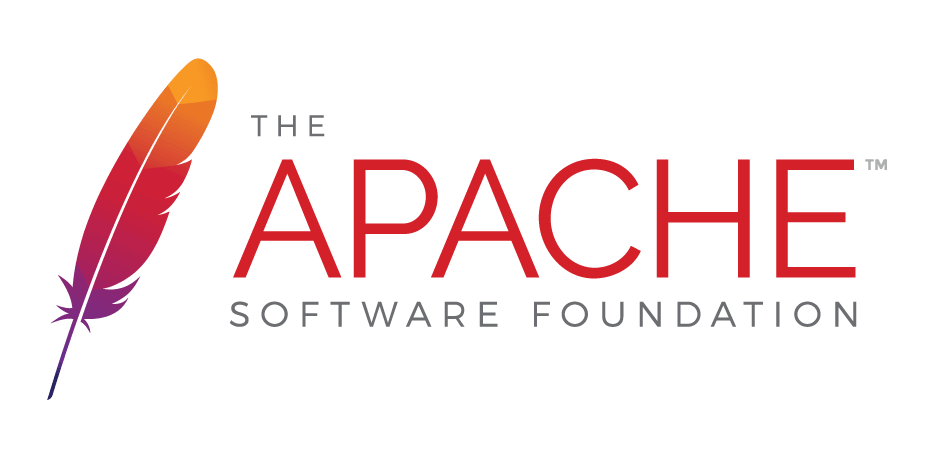
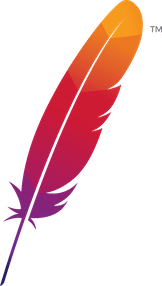 );
background-repeat:no-repeat;
background-position:top;
background-size:48px;
text-align:center;
}
);
background-repeat:no-repeat;
background-position:top;
background-size:48px;
text-align:center;
}