Description#
The ProgressBarPlugin creates a graphical representation of a percentage number. Setting the percentage to "X" will create a bar with the left X% of its width draw in green and the remaining (1 - X)% in red. The bar is implemented as two "img" entries aligned inside a table cell, with the same height, and with the width calculated based on the "width" and "percentage" parameters.The typical usage is to indicate how close to completion a given task is in a project management situation; other uses include representing the number of testcases succesfully executed, the percentage of code covered by unit tests, and so on.
This plugin is a very simple extension of the Image plugin created by JanneJalkanen. Most of the parameters are the same.
Parameters#
- percentage = 'Percentage'
- The percentage number that the bar should reflect[1].
- src_left = 'Image source(left)'
- This can either be a full URL (http://...) or a WikiAttachment name. If not provided, "images/green.png" will be used. Copy the attached file to the "images" directory under you wiki installation.
- src_right = 'Image source(right)'
- This can either be a full URL (http://...) or a WikiAttachment name. If not provided, "images/red.png" will be used. See above.
- align = 'left|right|center'
- The image alignment.
- height = 'integer'
- The height of the image. If not provided a default value will be used.
- width = 'integer'
- The combined width of the bar. If not provided a default value will be used[1].
- caption = 'caption text'
- The text that should be shown as a caption under the image.
- link = 'hyperlink'
- A hyperlink (http://...).
- border = 'integer'
- Size of the image border.
- style = 'style info'
- Any style markup you would like to apply to the table surrounding the image.
- class = 'class name'
- Redefine the default class for this image, which is "imageplugin".
The alt text of the image is always set to reflect the percentage number.
Examples#
[{ProgressBar percentage=30 }]
Shows a progress bar reflecting a 30% completion rate.
Installation#
Place all the images inside the "\WebContent\images" folder.
Place the ProgresBar.java file inside your source directory and update the sourcePath inside "jspwiki.properties" to pick it up.
CSS#
- .imageplugin
- The table that encompasses the image. It consists of two subcategories:
- img = IMG tag that gets embedded.
- caption = caption that is embedded.
[#1] Use only an integer number; in particular, do not attach a '%' character.
This plugin was based off the old Wiki, but I updated the imports and tested the plugin on the newest Wiki and it worked fine.
The original plugin can be found here .
.
--rveach, 02-Feb-2014 23:10
Category.Plugins
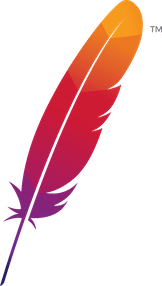 );
background-repeat:no-repeat;
background-position:top;
background-size:48px;
text-align:center;
}
);
background-repeat:no-repeat;
background-position:top;
background-size:48px;
text-align:center;
}
Licensed under the Apache License, Version 2.0
 .
.Apache and the Apache feather logo are trademarks of The Apache Software Foundation.